For this lesson example, will use the same picture as in one of previous courses...

1. Go to "Image -> Adjustments -> Threshold", and move the slider left or right, untill you get satisfying picture...

2. Open the notepad, and type the words you want ito it like this:
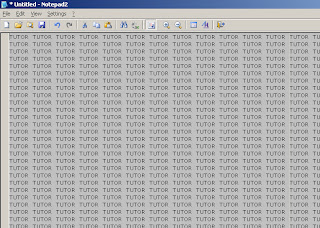
3. Next, copy that text, and paste it in new text layer you have created.
After that, set up style and size of font, and rotate text untill you are satisfied.
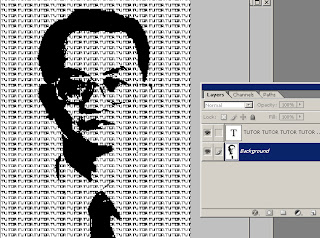
4. Next, right click on text layer, and click "Resterise Layer". Select the template layer and with the magic wand at a tolerance of 32 select the white area. Go to select>similar to select all of the light areas and then select the text layer from the layers palette. Next select text layer, and hit delete to clear the excess text and drag the template layer into the bin icon. Back the image up in white by making a new layer (Go to "Layer -> New Fill Layer -> Solid Color") with a white fill and dragging it underneath the text layer.
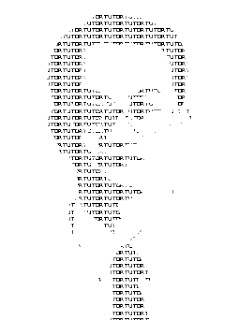
There it is!
Beautifull!
13 comments:
sorry, way too fuckin easy.
Wow, I'm surprised at how simple that is. Great tutorial!
This sucks!
Loved this one! ABsolutely easy and if well thought in your layouts it can produce some stylish/groovie graphic design effects! Thanks a lot!
this is easy but can i make all that but in colors?
it gives a nice effect, thanks for the tip
can you re-explain the 4th step...?
i'm kinda stuck
PLZ XPLAIN LAST STAGE WHERE V HV TO CLICK ON "Resterise Layer" IM NOT GETTING THIS OPT.
I don't understand the Notepad steps. I am unable to paste this into Photoshop.
how can i make it colored?
how can i make it colored?
Post a Comment