1. Start of by creating document 500x400px. Now, create triangle using pen, and with the inside color #929292.
2. Contionue creating triangles...
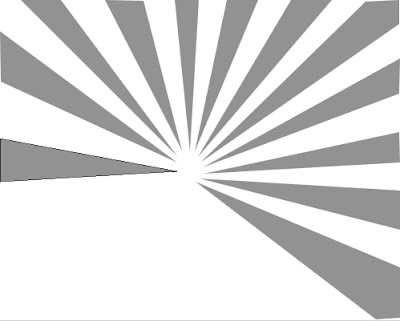
3. Untill you finish full circle of them...
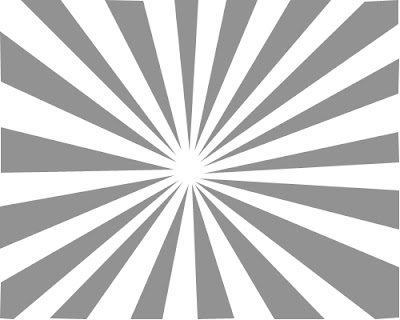
4. We'll use this shape picture of james bond,

which we will transform into this, by simply using black brush on white surfaces, and deleting white surfaces with background eraser tool...
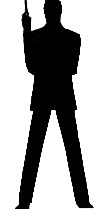
5. Now, create new layer, and import the picture of the man entering the scene...

6. Add also a shadow under the man. We need to copy the background with man's silhouette and use Free Transform (by clicking the right button of the mouse on the background) and display the silhouettes on 180* vertically.Also, change the opacity – 71% on the inverted layer.

There it is!
2 comments:
wow thats fuckin amazin...
(sarcasm)
Nice Effect,you can also see number of videos tutorial of Photoshop on http://www.codervods.com/Default.aspx?mode=default&category=Adobe%20Photoshop&days=All¤tIndex=0
Thanks
Post a Comment