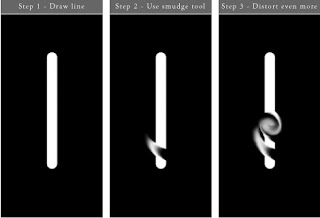1. First, open picture of the eye. (it helps if picture is in black and white)

2. Open Contrast/Brightness dialogue, and play a bit with it till you get a filling it's ok. (in this case +10, +50)

3. Create new layer, and click the "Eliptic Marquee Tool", and make it the same size as iris of the eye. Click "Select->Modify->Expand->2-3px", then click "Select->Feather->2-3px", and then fill the circle with any color.

4. Set the layer to Overlay.
Then Bright up the "Image->Adjustments->Hue/Saturation" tool and then click colorise, and play with it till you get nice look.

5. Hold down CTRL and click the layer with color on it to select the outline. Then click "slect->inverse" and create new layer. Then on that new layer select "Soft Light" as mode.
Fill the selected area with skin color.

6. Now merge all visible layers, then gaussian blur it at 6.7px, and the click "edit->fade gaussian blur->screen", and there you have it.
After maby doing some final retouching, you'll have these results:

That is about it.
Hope you enjoyed it.