Very practical and easy trick!
1. First, create a new image 2x2px and using the Pencil Tool (set to 1px), draw image as you can see it below.
Try to Zoom In ( View -> Zoom In ) to do it easier.
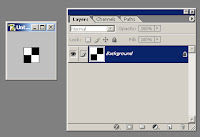
Define your pattern ( Edit -> Define Pattern ) and close the image.
2. Open two images. One you want to hide, and the other you want to hide first in. In my example, I took to hide recycle logo in Leonardo da Vinci portrait.
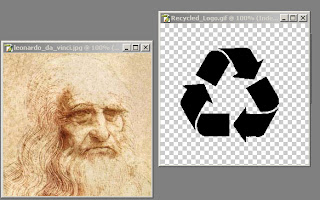
3. Create a new image the same size as your other two images and paste both your images onto it. The two images should be on two separate layers. Move the cover image layer above the hidden image layer.
Create a new layer and move it above the hidden image layer but below the cover image.
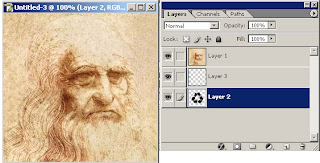
Fill ( Edit -> Fill ) this layer with the pattern you made in Step 1. Change the Blending Mode of this layer to “Exclusion”.
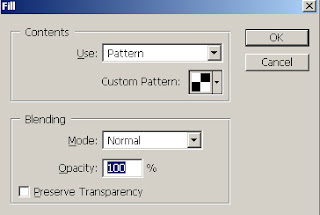
4. Change the Blending Mode of this layer to “Exclusion”.
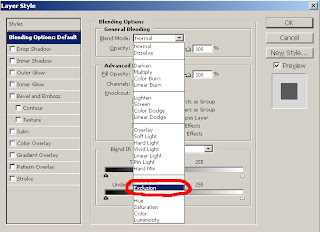
5. Click on the image you want to hide on the Layer pallete, and invert the colors, by going "Image -> Adjustments -> Invert (or press Ctrl-I)"
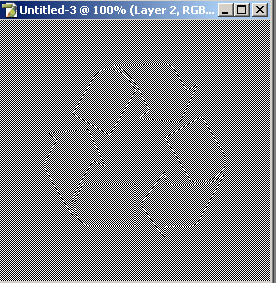
6. Change to opacity of the cover image (in this Example, the Da Vinci layer) to change how well you can see the hidden image (Recycle logo)
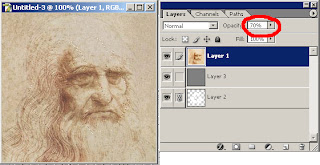
as you can see, in my example I used 70% opacity.
here is the result:

That's it!
Great!
1 comment:
esa mamada q?
Post a Comment