1. Open up any picture in interesting pose.

2. Now, cut the image and type Ctrl+C and Ctrl+V to paste the cuted image to another layer. Then, you erase the background with Background Eraser Tool.

3. Create new background layer with a soft color
4. Add your person to the background, press Ctrl+U, and hange lightness to +100%!
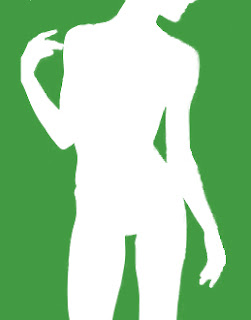
5. Now, duplicate the layer with the person, and press CTRL+I;
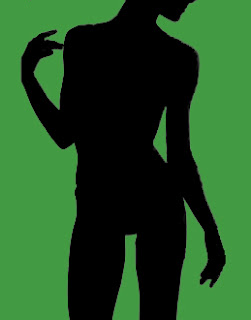
6. Place the black layer underneath the white one, and move it a bit, so it resembles a shadow.
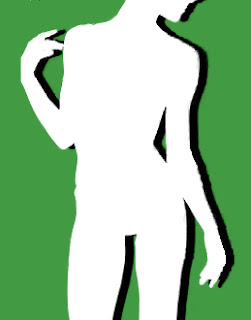
7. For the final touch, make the layer which will be under the white layer, but on which you will draw something like this...
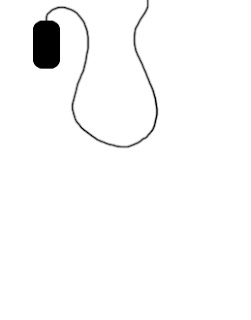
8. And for the final picture... Voila!
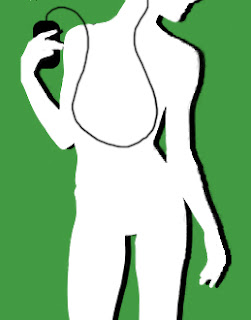
No comments:
Post a Comment