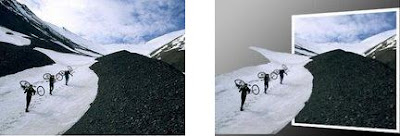
1. First, open your image, and duplicate the layer, and then delete the first one, and make new layer. You should have something like this:

2. Now take Rectangular Marquee Tool, and make selection on your new empty layer (in this case "Climbing" layer) and fill it with white color:

3. Select Rectangular Marquee Tool again, make new field on the white area (as you can see bellow), and then use Erase Tool to bring back the old photo in the smaller selected area:

4. Select the first selection with rectangular tool, again, and press Ctrl+T to transform it. Right click on transform area to select Perspective. Transform your selected area somthing like this:

5. Now, use Eraser tool again, to remove white area in the part of the border in which you want. See bellow:

6. Now, select the "Background copy" layer, and use your Eraser tool to remove background of picture (make sure you don't delete white border):

7. Next, create the new layer, and drag it bellow (like on the picture bellow), and then select it and fill the background of it with any color (black, in this case), by going to Edit -> Fill, or clicking Shift+F5. The result should look something like this:

8. Double click on third layer ("back" Layer), and when "Blending Options" are opened, select "Gradient Overlay", and use this parameters (or some of your own...):

9. Your picture should now look like this:

There you have it.
Nice and easy way to make in/out of picture effect.
5 comments:
That is quite epic
sure!
glad i could help!
send this link to your friends too!
it's free knowledge for everyone!
Fabulous work ! Your site has given me all the particulars I desired .
Locksmith West palm beach FL
Plantation FL Locksmith
Locksmith San Leandro
Locksmith Milpitas CA
Locksmith Milpitas CA
Locksmith Milpitas CA
Milpitas locksmith
Locksmith Milpitas
Locksmith Highland Park
Locksmith Highland Park
Locksmith Highland Park
Locksmith Highland Park IL
Highland Park Locksmith
Locksmith Highland Park IL
Locksmith Highland Park
Locksmith Highland Park
Locksmith Highland Park
Locksmith Highland Park
Locksmith Highland Park
Highland Park Locksmith
Locksmith Highland Park IL
Highland Park Locksmith
hialeah locksmith
mesquite locksmith
hialeah locksmith
locksmith fort worth
locksmith fort worth
hialeah locksmith
miami locksmith
hialeah locksmith
mesquite locksmith
Locksmith Mesquite
pembroke pines locksmiths
Aventura FL locksmith
fort worth locksmiths
locksmith irvine
fort worth locksmiths
Aventura FL locksmith
fort worth locksmiths
fort worth locksmiths
pembroke pines locksmiths
mesquite tx locksmith
fort worth locksmiths
Aventura FL locksmith
mesquite tx locksmith
locksmith irvine
locksmith aventura fl
locksmith aventura
locksmith aventura
aventura fl locksmith
So how is the Nike mercurial soccer cleats changed? the original Nike Speed boot!New products Nike Football Boots for us.the new Vapor football boots have undergone the same new paint work as the Nike Mercurial Superfly boots and now feature.
Post a Comment