1. First, make a sphere in a top view
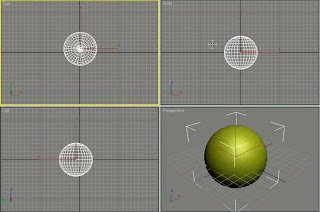
2. Go down to the modifer tab, and scroll down on the modifier list, and select "hair & fur"
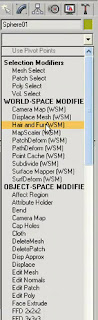
3. By doing that you should get some hair and fur onto your sphere.
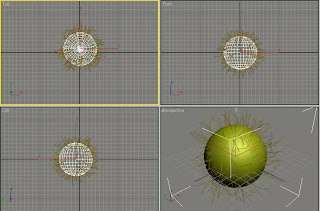
4. Open it up, and select faces, and hit Ctrl+A to select all
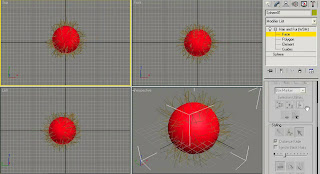
5. Click on style hair, and you'll get you'r little cursore (which is in fact the digital brush).
What you will do is grab it, and start colming the hair untill you get the look you want...
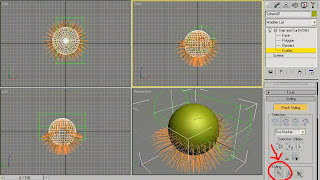
6. You can also grab scissors, and cut off and trim the hair...
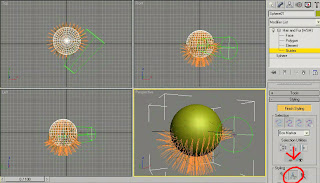
7. Select perspective view port, and hit F9 to render, and...

Voila...
How easy it is!
5 comments:
nice :D thanks alot
hi, I use version 7 but there is no option fur and hair. what version do you use?
thanks u alot.
jszt.emm:-you should use version 8 it is content of hair and fur.
peace be upon u.
Where is in 3D Studio Max 7, Hair and Fur ?
Where is in 3DStudioMax 7, Hair and Fur option ?
Post a Comment