You can copy final ".fla" file of this lesson from: http://www.addlimb.org/kovac/transparent_santa.fla
1. Group earlyer prepared drawings. Mark all parts of object, in options go to Modify, option Group in drop down menu. (or use shortcut Ctrl+G)

2. You need to convert this group in movie clip. Mark the group, option Insert, then Convert to symbol. (you can use shortcut F8)
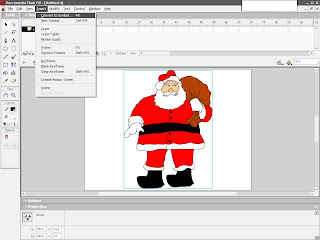
3. In options window enter the name for new symbol. In my case: "movie_clip_santa". In option Behaviour choose Movie Clip.
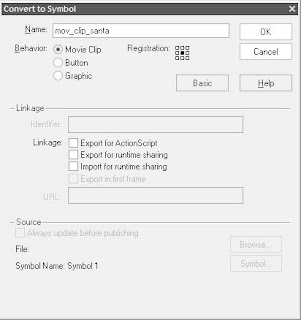
4. Select thus made clip. In Properties click on drop down menu and select Alpha.
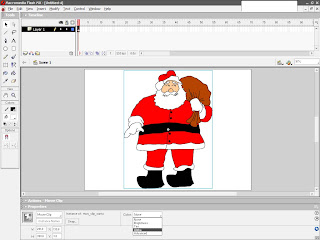
5. Transparency level is determined by value 0-100 which is about Alpha feature of Movie Clip. Higher value = higher transparency.
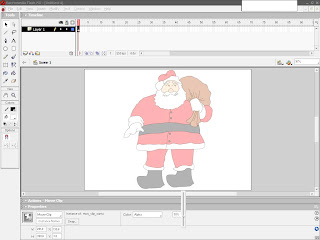
In this way, Flash object is given transparency that can later be modified. But, if you want to achieve effect of gradual transparency, you need to use little animation...
(steps 1-3 are repeated, and then:)
6. With right click we will set frame on timeline, with option from drop down menu Insert Frame/
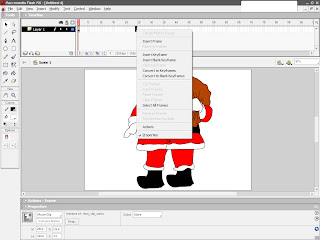
7. Again, with the right click, now on inserted frame, we will make motion tween with option Create Motion Tween, from drop down menu.
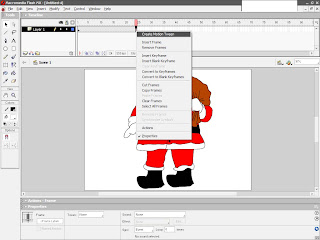
8. While still remaning on the last frame of animation, we will select object and in properties of objects select option Alpha.
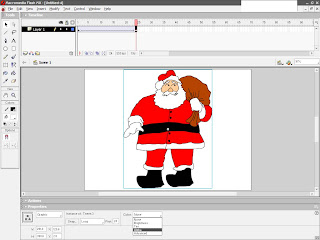
9. As earlier statedm values are as on picture in field near options.
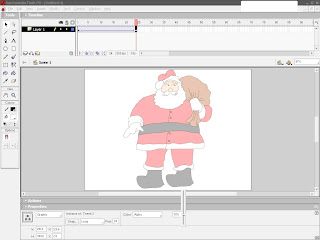
Alpha determines level of transparency of object, where o is total transparency (object is not seen), and 100 complete visibility.
There it is! That was easy!
1 comment:
To get some nore effect of Flash there are number of Videos Tutorial on http://codervods.com/Default.aspx?mode=default&category=Adobe%20Flash&days=All¤tIndex=0
Thanks
Post a Comment